Hello Learners, Today we will know Mac vs PC Security.
In this post, I will explain How To protect your MacBook or PC from viruses.
This Article is the Best on the whole internet.
You have surely heard of the age-old argument comparing the level of security offered by Macs vs PCs, but which of the two platforms is the more secure option?
In this post, we will take a look at the significant differences in the security offered by Macs and PCs, and we will also provide advice on how to maintain your privacy and security regardless of the platform that you use.
If you read this article carefully you will understand all about how to secure your Personal computers.
An Overview of the Differences in Security Between Macs VS PCs
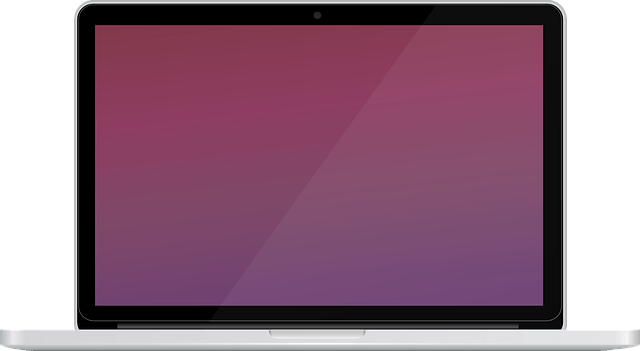
Picture of MacBook
Both Apple's macOS and Microsoft Windows have their own set of advantages and disadvantages when it comes to data protection.
Let's take a look at some of the most essential components of each system, as well as the preventative measures you may take when using them.
One of the most significant benefits of using a Mac is the fact that its operating system, macOS, is an enclosed environment. Because of this, there are a great deal fewer possible weaknesses that malicious software may take advantage of.
In addition, Apple maintains a highly stringent control on the applications that may be downloaded from its App Store, and before being made accessible, every application is put through an intensive screening procedure.
On the other hand, Windows is an open operating system, making it more susceptible to being exploited. On the other hand, it provides access to a far wider variety of software solutions, some of which are effective safety measures.
And since so many people use Windows, it has a considerably higher risk of being attacked by malicious software just due to the sheer number of people who use it.
What Can You Do to Improve the Safety of Your Mac?
If you use a Mac, there are a few easy things you can do to assist boost your security and protect yourself from any hazards you could encounter online.
First things first, check to see that you are using the most recent version of macOS. This will guarantee that you have the most recent upgrades to your security software and that you are protected against the most recent threats.
Install a reputable antivirus product on your computer and make sure it is always up to date. Mac users have access to a plethora of excellent antivirus software options, many of which are offered at no cost.
Use a virtual private network (VPN), as the third recommendation. Your data is encrypted, and your privacy is preserved when you use a virtual private network (VPN).
It is an excellent method for maintaining the privacy and security of your online activity.
1. Using a Virtual Private Network (VPN) on a Mac to Restrict Online Risks
If you are concerned about maintaining your privacy and safety online, you should consider purchasing a Mac VPN for more privacy online so that you may add a layer of protection to your data.
Your Internet Protocol (IP) address will be concealed by a virtual private network (VPN), enabling you to surf the web in a more confidential and protected manner.
In addition to this, it encrypts your data and helps prevent hostile third parties from gaining access to your passwords and other critical information.
You may be able to access information that is restricted in your country owing to geo-restrictions if you use a virtual private network for Macs, which is one of the benefits of utilizing such a service.
Because your online activity will be kept safe by encryption, it is very unlikely that anybody will be able to keep track of what you are doing while you are connected to the internet.
Because the Mac VPN conceals your IP address, it is far more difficult for anybody to observe or trace your activities when you are using the internet while using this service.
Because public Wi-Fi networks are infamously susceptible to cyberattacks, this is of utmost importance whenever you connect to one of these services of internet.
2. The Dangers of Using Personal Computers with Windows
Windows computers are more prone to being infected with viruses and other malicious software, which may result in the loss of your personal information.
In addition to this, Windows is more likely to be hacked than a Mac, which means that the security of your personal information may be at risk if you use a Windows-based personal computer.
It is essential to make use of a virtual private network (VPN) to encrypt your traffic and secure your privacy whenever you are on a personal computer (PC).
In addition to this, you should check that the virus protection software you use is up-to-date and that you are running the most recent version of Windows.
Additional Advice for Keeping Your Mac Safe
There are various advice for keeping your Mac PC safe if you follow this advice I am sure your Mac PC is safe always.
1. Avoiding Malware & Phishing Attacks
Whether you're using a Mac or a PC, you must take the required precautions to protect yourself against malicious software and phishing scams while you're accessing the internet.
To begin, exercise caution whenever you get emails or visit websites that are new to you. These may include links to harmful websites or malware. As an additional precaution, it is strongly suggested that you make use of a trustworthy VPN service.
Last but not least, make sure that you back up your files regularly. If anything were to happen to your computer, you would be able to restore everything without having to start completely over.
Users of Macs and PCs alike can maintain their security when using the internet if they remain watchful and take preventative precautions by following these few simple procedures.
2. Develop Robust Passwords and Put Them to Use
You should protect your device's operating system with a robust password since it can access practically every component of your device.
It is recommended that you choose a password that is both robust and one-of-a-kind. You can create secure passwords by using phrases, lengthy passwords, a variety of characters, and even capitalization.
You may also make use of password managers to assist you in generating a password and storing it in a secure location.
3. Acquire a Trustworthy Antivirus Software
Invest in or make use of an antivirus software program that offers the level of security you want without using a significant portion of the resources offered by your operating system.
Find a good software program that can handle the workload. There is a great deal of antivirus software available now that is less obtrusive than other programs but yet offers significant functionality.
4. Before Installing Anything, You Should Always Read The Terms
Read the license agreement for the software first, then proceed to install it on your computer. Certain applications on the market come bundled with an additional application or piece of software as part of the installation process; however, you may check to see if you have the option to not install it together with the program itself. Or, if that is not the case, it is best to not install the software.
5. Put Restrictions On Who May Use Your Computer
Some applications may inquire as to your approval before gaining access to a component of your computer, such as your microphone, camera, or other similar components.
Check to see if the program you just installed need that particular access or not before you go ahead and provide it.
Uninstall Outdated Software or Hardware and Replace It If a piece of software is no longer getting any updates, it is best to uninstall it rather than allow it to continue functioning in the modern world.
In the same way that not upgrading your software or system presents a significant danger to consumers, using outdated apps does the same thing. Obsolete software and outdated hardware are both popular breeding grounds for zero-day attacks.
6. Utilize Two-Factor Authentication
The majority of accounts just need a password to access them, which leaves them vulnerable to potential dangers. Hackers are clever people who utilize software to create passwords that may or may not be similar to the ones you use.
Therefore, rather than depending on a robust password alone, add a layer of safety by selecting a program that utilizes two-factor authentication.
After you have entered your username and password, an extra layer of security known as two-factor authentication will be activated on your account.
To produce a two-factor authentication code, you have a wide variety of options to pick from.
You have the option of generating a code using 2FA apps, using biometrics, getting a code through SMS or email, inputting a PIN, or obtaining a code via biometrics.
Other methods to implement two-factor authentication include utilizing a tiny hardware token, responding to "secret questions," or using a 2FA app.