Hello Learners, Today we will know how to check laptop keyboard Offline or Online?
In this post, I will explain test laptop keyboard steps by steps.
The keyboard of any laptop is an important component of computer system. It is one of the main input devices, and without a keyboard, your laptop will not be functioning the way it should.
If you own a laptop and use it daily for your set of activities, detecting an issue with your laptop will not be much hassle. You can detect a faulty key after pressing it.
But, when you plan on buying a used laptop, you will need to determine if its keyboard is working fine before making a purchase.
So, you must ensure that the laptop’s keyboard is in its full functionality. If you are wondering how?
Then in this article, I will give some tips that you can use to test your keyboard’s functionality.

So, take a seat, and read the article to the end!
Checking Laptop Keyboard Offline or Online
When examining a laptop’s keyboard, there are plenty of ways to check the laptop keyboard online and even offline.
Here are some of the ways you can do that. Choose as you please.
How to Check Laptop Keyboard Online?
You can perform a keyboard test online if you wish not to download any third-party software. There are plenty of online keyboard testers that you use. You can go for keyboardtester.io.
Checking your laptop’s keyboard is no biggie. To check your keyboard, you can simply click on the options and be redirected to the respective sites.
When you head to the site, you must press your keys, and they will determine if your key is working fine or not.
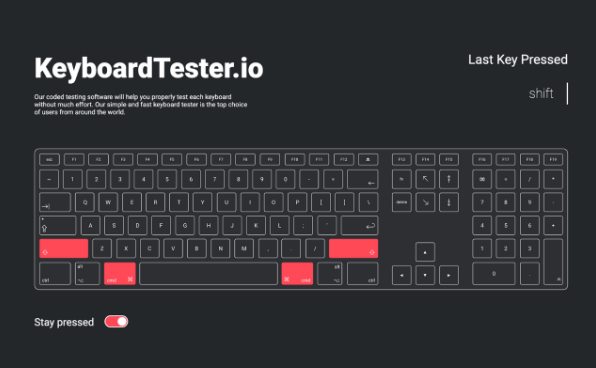
How to Check Laptop Keyboard Offline?
You will have many options if you plan on checking your laptop keyboard offline.
Firstly, the internet is full of third-party laptop keyboard testing software, which you can download from any trusted site.
And secondly, you can use any Word Processor software on your laptop, such as MS Word, Notepad, etc.
Now, if you plan on using third-party software, there are pretty good keyboard testers that you can opt for. Namely –
- Aqua’S Key Tester
- PressWhat
- Passmark Keyboard Test
- Keyboard Test Utility
Checking Laptop Keyboard Using Aqua’S Key Test
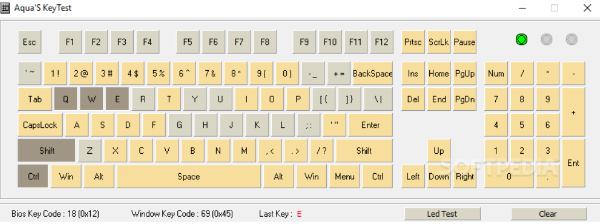
If you wish to opt for the best with a basic user interface, I recommend you go for Aqua’S Key Test.
It’s portable software, so the user won’t have to install the application. You will double-click on the downloaded file, instantly launching the application.
The Aqua’S Key Test is a free keyboard testing software that also comes with a virtual keyboard. To test your keys, just press one key at a time.
When you press a key, the particular key on the virtual keyboard will be highlighted in yellow. This indicates that the key is functional and working fine.
Check Laptop Keyboard Using PressWhat
If you have Windows, then Press What is another free keyboard testing software that you can use. This software interface is very user-friendly so, you can very easily to use it.
It appears in a teeny-tiny dialog box with a few instructions.
To check your keys, you will just press any key, and if the key is functional, PressWhat will display the name of the key!
Checking Laptop Keyboard Using Passmark Keyboard Test
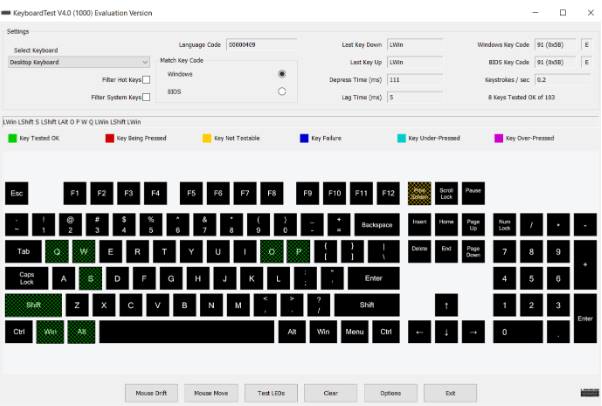
You can also choose Passmark Keyboard Test. To use this, follow this outline –
- Download this application.
- Once downloaded, locate the downloaded installer. Double-click on the file to run.
- Complete all the formalities, specify where you would like to install this application, and click on Next
- And install
Now, launch it and try testing your keys. Press a key, and if it gets highlighted with green, this means the key is working perfectly. Follow the same procedure for every other key on the keyboard.
Checking Laptop Keyboard Using Keyboard Test Utility
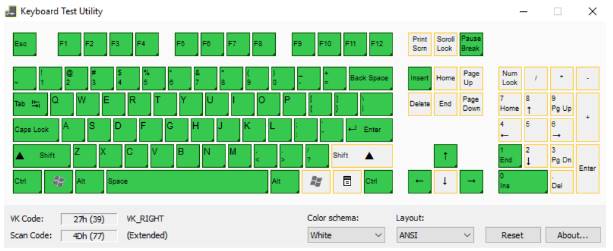
If you wish, you can choose the Keyboard Test Utility as well. This application is among the finest keyboard tester available on the internet.
Downloadable for free from softpedia.com and comes with a very straightforward user interface. It is similar to Aqua’S Key Test, as this application also comes with a virtual keyboard.
And when you press a key, it gets highlighted with yellow or green. This determines that the key is functional.
Again, this application is portable.
Frequently Asked Questions (FAQs)
Are third-party keyboard testing apps safe?
When it comes to popular applications like Keyboard Test Utility or Aqua’S Key Test, downloaded from repeated sites are safe to use.
And these apps are portable, and you can access them just by clicking on the downloaded source file.
How can I detect a bad key?
There are plenty of ways to detect a bad key.
You can use a regular Word Processor such as MS Word or Notepad, keyboard testers online, or download third-party software for frequent checks.
What is the best keyboard tester application?
The Aqua’S Key Test is currently the best keyboard tester application available online. This is due to its portability and basic user interface.
Conclusion
The keyboard is an essential component of a laptop, and it could be very problematic if this component goes bad. Hence, ensuring the keyboard is at its best is important.
Checking your keyboard’s functionality is pretty easy. You must follow up with any application mentioned in this article and test your keyboard.
Or you can do it online as well. Do not worry. These are safe to use.
Good luck!