Hello Learners, Today we will learn What are the parts of Keyboard?
In this post, I will explain various parts of a computer keyboard.
This Article is Best on the whole internet.
If you read this article carefully you will understand all about the computer keyboard.
I Guarantee you, after reading this article you will not need to read any other Articles. In fact, our readers are satisfied with this blog post.
What is Computer Keyboard?
A computer keyboard is a input device and peripheral device.
With the help of which you can enter any type of text data into the computer. The keyboard is also called the main part of the computer.
The keyboard is a medium through which the user and the computer can communicate with each other.
There are many types of buttons in the computer, which have different functions.
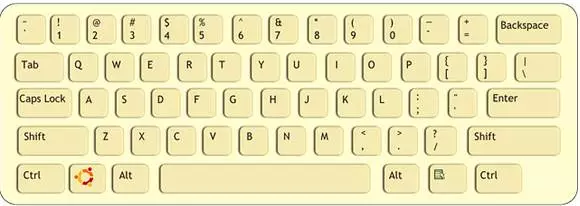
Picture of Computer Keyboard
What are the Parts of Keyboard?
There are various parts of keyboard, which are given below.
- Escape Key
- Tab Key
- Alt Key
- Ctrl Key
- Space Bar Key
- Enter Key
- Caps Lock Key
- Shift Key
- Backspace Key
- Cursor Key
- Numeric Keypad
- Function Keys
- Special Key
- Windows Key
We have shown all the parts of the keyboard, through the picture of the keyboard. which you will see below.
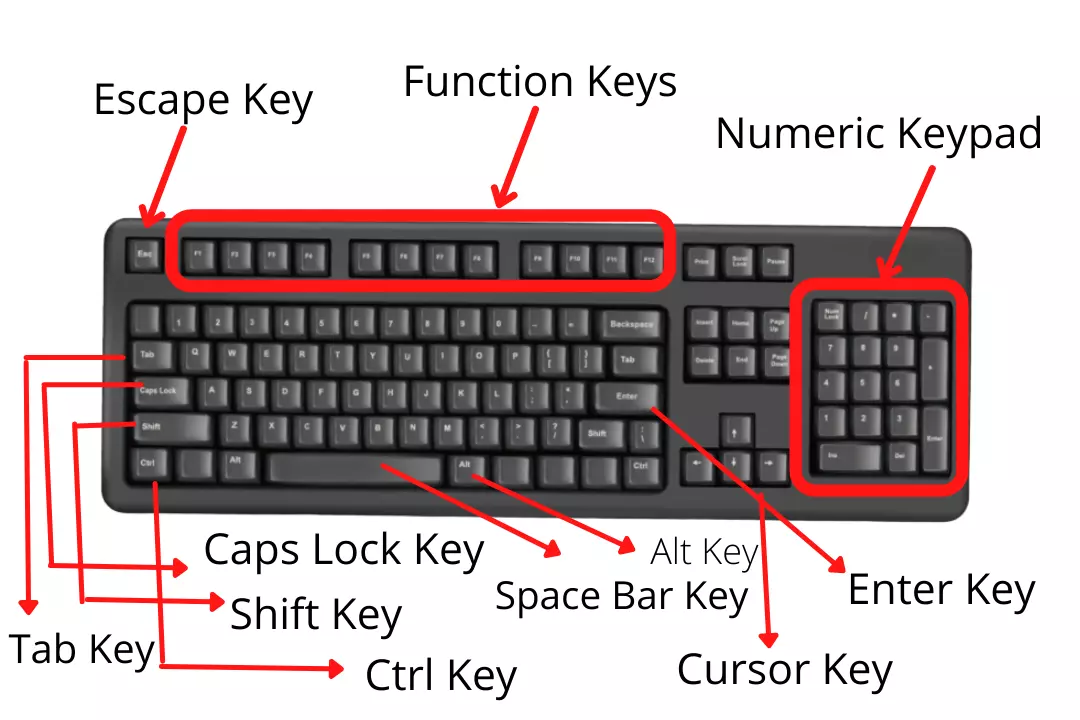
Picture of Parts of Keyboard
Read Basic Fundamental of Computer System
- What is Computer?
- What is CPU?
- What is Software?
- Basic Components of Computer
- Hardware Components of Computer
- Parts of Computer
- Generations of Computer
- Classifications of Computer
- Applications of Computer
- Uses of Computer System
- Functions of Computer
- Uses of Computer Graphics
- Uses of Internet
- Uses of Smartphones
- Uses of Mobile Phone
- Uses of Laptop
- Types of Laptop
- Different Types of Computer
- Types of Web Browser
- Block Diagram of Computer
- Advantages of Computer
- Disadvantages of Computer
- Characteristics of Computer
- Limitations of Computer
- Capabilities of Computer
- Elements of Computer System
- Structure of Computer
- Names of Computer
- Operations of Computer
- What is Accuracy in Computer ?
- What is Speed in computer?
- Types of Operating System
- What is Pen Drive?
- What is Portable Computer and its types?
- Advantages and Disadvantages of Internet
- Advantages and Disadvantages of Mobile Phone
- Advantages and Disadvantages of Email
- Examples of Hardware
- Examples of Utility Software
1. Escape Key
The Escape key is a function key on a keyboard. Originally, it was the only way to input the so-called ‘escape sequence’.
It is often used as a way of quitting or aborting the current task. It is also used as a form of a control character in computer programming languages such as C, C++, and Java.
In modern operating systems, including Windows and Mac OS X, it has been repurposed as a shortcut key for displaying the system's "Start" menu or "Quick Access Menu".
2. Tab Key
The tab key is a key pressed on a typewriter keyboard to move the insertion point forward to the next tab stop when formatting copy in a monospaced font. It is typically labeled with the T symbol.
The Tab key has many different functions in different software and operating systems.
While its original use was in typewriters, later it was used as a command in text editing and word processing programs.
The Tab key can also be found on other devices such as calculators and mobile phones.
The Tab key is still used today for moving around text and aligning objects inside of applications like Microsoft Word.
3. ALT Key
The ALT key is used in combination with one or more other keys to perform various commands in most computer programs, including word processing and web browsers.
Here are some of the basic functions of the ALT key:
Movement - Pressing the ALT key and an arrow key will move the cursor to the opposite direction of which you pressed.
Copy - Pressing CTRL+ALT+C will copy whatever is selected (within your computer screen) and paste it into your document where your cursor currently resides.
Paste - Pressing CTRL+ALT+V will paste whatever was copied to wherever your cursor currently resides within your document.
4. CTRL Key
The CTRL key is used in conjunction with other keys in order to make a selection on the computer.
For example, if you press CTRL and shift at the same time and then click on a word, it will select all the words that are typed before and after that word.
This can be helpful when you’re copy-pasting information from one part of the document to another.
There are many different uses for CTRL key combinations such as "CTRL+C" or "CTRL+V".
5. Space Bar Key
The space bar is one of the most useful keys on your computer keyboard.
Contrary to popular belief, the space bar does not serve just one purpose. This key can function as a space, a carriage return, or a tab.
However, this key has other functions also.
It is what separates words and provides space between sentences. The space bar can also be used to pause while reading something, or take a break while writing.
The space bar is often called the 'space' key, but it serves other purposes too.
6. Enter Key
The enter key is used to send a carriage return and an end-of-line character to a computer's operating system.
This key is typically located at the bottom left of the keyboard.
It sends an ASCII code 13 to the computer which tells it that you want to start a new line of text after the current one.
Once you press this button, you can type in more information on the same line or create a new line of text.
7. Caps Lock Key
The Caps Lock key is a very useful and important key.
It is the button on the keyboard which locks all the letters you type in upper case or all the letters you type in lower case.
The Caps Lock key is not only used to change the case of letters, it also has other uses.
You can use Caps Lock to make your typing easier by capitalizing words automatically.
You can also use it to enter Unicode symbols without pressing any additional keys.
8. Shift Key
The shift key is a modifier key on a computer or typewriter keyboard.
When this key is pressed, the letters produced by the machine are made larger by one point size.
The idea behind this was to help with readability in printing shops.
This original use of the shift key has since expanded to allow for multiple combinations of symbols and characters when pressed at the same time.
9. Backspace Key
The backspace key is a simple yet essential key on your keyboard. It is used to delete the last character that you've typed.
The word "Backspace" is also sometimes written as "BkSp" or "BS."
The backspace key can be found on the upper right-hand side of most keyboards.
This key was first introduced by IBM in 1961 and it has been around ever since.
By pressing this button, you can take out mistakes or typos to correct them.
10. Cursor Key
The cursor usually moves by one character to the right after each keystroke.
A cursor key is a key on a keyboard that moves the cursor.
It can be called arrow keys, arrow buttons, cursor control keys, navigation keys, or other similar names.
Cursor keys allow for more precise control of where characters appear on the screen and make it easier and faster to move around and insert text.
11. Numeric Keypad
A numeric keypad is the set of keys found on most modern keyboards that are mainly used for entering numbers.
It's also called a numeric pad or ten-key, and they are usually found below the alphabetic keyboard.
Unlike the numbers on your phone, these numbers are not in alphabetical order.
They are grouped in clusters of three digits per column.
12. Function Keys
When you hit the function key on your keyboard, it will change what kind of character is coming up.
For example, the number 5 and the letter S might come up when you use a function key.
The function keys are often used for things like math and other symbols that might be hard to type without them.
Here’s a list of the most common function keys and what they do:
- F1: show help.
- F2: rename file.
- F3: find the next match in your text.
- F4: decrease the volume level.
- F5: refresh a webpage.
- F6: play or pause audio or video player.
13. Special Key
The special keys on your keyboard are usually the ones you only use when gaming, in a graphics program, or in another specialized software.
These keys can be used to do things that would otherwise require a mouse to do.
For example, the function key is often used for opening menus in programs.
The arrows are often used to scroll through a document. And the Esc key is typically used as the cancel button.
14. Windows Key
The Windows key can be used to open up a window with all of your active tasks in Windows, start new programs, and close open programs.
This function is most often used while you are working on an application.
When you use this key combination, you will see your taskbar appear at the bottom of your screen with any open applications that are running highlighted in blue text.
You then have the option to either switch to one of those applications or close it by clicking on the red “X” next to it.
What are the Types of Keyboard?
There are various different types of computer keyboard, which are given below.
FAQ Related to Computer Keyboard
What are the 5 parts of keyboard?
There are five parts of the keyboard, which are given below.
- Escape Key
- Tab Key
- Alt Key
- Ctrl Key
- Space Bar Key
How many parts are in a keyboard?
There are various internal and external parts of computer keyboard.
What are the 7 special keys in keyboard?
Seven special keys in keyboard, which are given below.
- Ctrl-S - save.
- Ctrl-O - open.
- Ctrl-N - new.
- Ctrl-C - copy.
- Ctrl-V - paste.
- Ctrl-X - cut.
- Ctrl-Z - undo.
These all keys are computer shortcut keys.
What are the 12 function keys?
There are 12 computer function keys, which are given below.
- F1
- F2
- F3
- F4
- F5
- F6
- F8
- F10
- F11
- F12
How many buttons are on a keyboard?
There are 101 buttons on a computer keyboard.
We hope that you have fully understood about parts of keyboard, if you still have not understood, then please comment on us.
If you liked this article, then you can share this post.
The information was so important
Thanks, I wish to be part of learning the fundamentals of computing
Thank you this can realy help kids strugling with computer studies like me
Welcome, Endriana
The teachings are very helpful
Wonderful lessons
I love everything