Hello Learners, Today we will learn How to open MS Word in laptops & computers?
In this post, I will explain the different steps to open MS Word.
This Article is the Best on the whole internet.
If you read this article carefully you will understand all about how to launch MS Word.
I guarantee you, after reading this article you will not need to read any other Articles. In fact, our readers are satisfied with this blog post.
Note - The only purpose of this article is to tell you How to start MS Word in very simple language. This article has been written by an expert person. If you think this article can be improved further then you must give us feedback.
Write the Steps to Open MS.
5 steps to open MS Word easily on any computer & laptop.
- Step 1 - Click the start button on the left-side corner below the computer or laptop screen.
- Step 2 - Click the All Programs or All Apps option.
- Step 3 - Find the Microsoft Word option or type Word in the search box.
- Step 4 - After searching, Word appears in front of you in the search results list.
- Step 5 - Click on the Microsoft Word option or Word Icon, when you click the Word icon a blank document will open in front of you.
How to Open Microsoft Word in Laptop?
There are different ways to open & start Microsoft Word on a computer, which are given below.
If you follow my steps, you can easily do it.
- Way 1 - This is the easiest way to launch MS Word on any type of computer. If you are using any version of the window operating system, this method will work it. In this way, you can open any version of MS Word.
Step 1.
- Right-click with the help of a mouse on the blank screen of your computer.
- After clicking, the interface will open in front of you, as shown in the figure below.
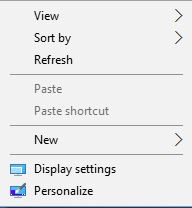
Step 2.
- After doing step 1, you have to click on the New option, after clicking, you will see many options in front of you. As shown in the figure below.

Picture of How to Start MS Word
Step 3.
- After completing step 2, you now have to click on the Microsoft Word Document option. As shown in the figure above.
- As soon as you click, MS Word will open in front of you.
We hope you understand.
- Way 2 - The second way also works in any version of the window operating system. I am using the Windows 8.1 operating system, but this process that I am describing works on every window operating system like this.
Step 1.
- Click the Window button on the below-left side corner of a computer screen.
- As you can see in picture 1.0.
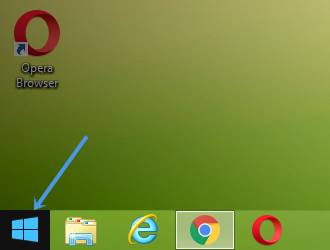
Picture 1.0
- After clicking on the window button, a new interface will open in front of you.
- As shown in picture 1.1 below.
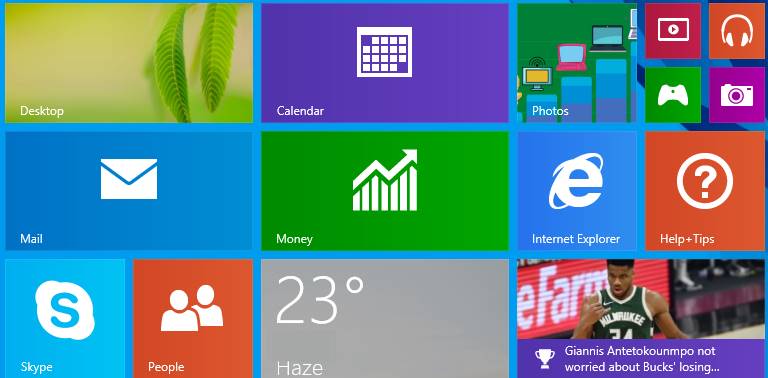
Steps of MS Word
Step 2.
- Now you have to type the Word from your computer keyboard.
- As you type the word, a search box will open in front of you.
- As shown in picture 1.2 below.
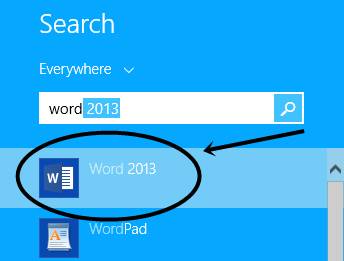
Picture 1.2
Note - As my computer has Microsoft Word 2013 installed. Therefore, Microsoft Word 2013 version is appearing in our search box. There are various versions of MS Word, but the version of Microsoft Word that is installed on your computer system will appear in your search box.
Step 3.
- After typing the word, a lot of options will appear below, but you have to click on Word. As shown in picture 1.2
- After clicking on Word 2013, Microsoft Word will open.
- Way 3 - The third way also works in any version of the window operating system. If you follow my steps, you can easily do it.
There are various Steps to open MS Word, which are given below.
- Click on the window button on your computer keyboard. After clicking, a new interface will open in front of you.
- After clicking the window button on your computer keyboard, now you type Microsoft Word.
- After typing, you will see the word and its version together, click on that Word option and MS Word open in front of you.
- Whatever version of MS Word is installed on your computer, the same will appear in front of you. Like - word 2007, word 2010, word 2013.
Open MS Word from Run Command
You can also open Microsoft word very easily with the help of Run command. You follow these steps, you can easily do it.
- Press the Win + R button simultaneously on your computer keyboard and the run command opens in front of you.
- After that, you have to type winword inside the Run box. As shown in the picture below.
- After typing WinWord, click on the OK option or press the Enter button.
- After clicking on the OK option, your Microsoft word will open.
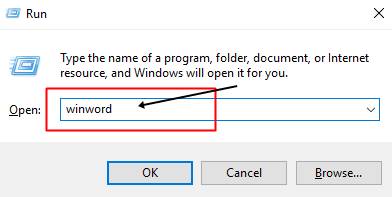
How to Open MS Word in Windows 10?
There are various ways to open Microsoft Word in Windows 10, but we are telling you the easiest way.
- Click the Windows button or Start button on your computer screen.
- Type Word in the search box.
- Click the Microsoft Word in the list that appears and Word will launch in front of you.
Shortcut Key to Open MS Word
There is no shortcut key that will open MS Word directly.
If you have already created an MS Word file and saved it on your computer, then it can be opened MS word file with the help of a shortcut key.
If you follow my step carefully, you can also do it very easily.
- You need to press Ctrl + O button simultaneously from your computer keyboard.
- After pressing the Ctrl + O button, a dialog box will open in front of you. As given in the picture below.

Shortcut Key to Open MS Word
- As we have already created an MS word file named DPL, and we have to open this file.
- To open the DPL word file, we will select that file with the help of a mouse and then click on the Open button. And after then your MS Word file will open in front of you.
Note - This shortcut key will work only when you use any web browser.
Thank you So much Mr. Avinash Pandey, my computer skills very easiest way improved during your teaching .
Thanks and Welcome Mr. Chandrasekar