Today I’m going to show you an easy way to learn How to shut down Laptop and How to Shutdown Computer.
Note - These all shut down ways are worked on both window laptop and Windows computers.
I see that many people have the laptop shutting down the problem, and they do not know how to shutdown the laptop.
In this post learn How to shut down your computer system or laptop step by step.
This Article is best on the whole internet.
If you do not understand even after reading the article, then for your convenience, we have also given a video tutorial on how to shut down laptops in this post. Watch this video tutorial you can very easily turn off the laptop or PC.
I promise, after reading this article you will not need to read any other Articles. In fact, our reader’s satisfy in this blog post.
How to shut down Laptop
There are so many ways to How to shut down Laptop or computer, you can close the laptop or computer with the help of a mouse and without its help, that is, you can also turn off your computer or laptop with the help of a keyboard.
Generally, all the people who use computers or laptops switch off the computer with the help of a mouse.
There is various way to turn off the Laptop and computer. They are given below.
Shut Down Shortcut Key List
Through these shortcut keys, you can shut down any Windows laptop computer or Windows desktop computer very easily and quickly. This shortcut key works 100% on any Windows operating system. Such as - Windows 7, Windows 8 and 8.1, Windows 10, and Windows 11.

Picture of Windows Shortcut Key to Shut Down
There are various shortcut keys to shutdown laptops and PC, which are given below.
- Alt + F4
- Ctrl + Alt + Del
- Win +X
These all are shortcut key to shut down.
We have explained these shortcut keys in detail step by step in this article, if you scroll down this page and go down, you will see them.
How to Shut Down Laptop using Mouse
This turn off method is working on Window 8 and 8.1 desktop computer and laptop.
Follow these step by step your computer will properly shutdown.
Read Also - What is a mouse in computer ?
Step 1.
- To shut off your Windows 8 and 8.1 computers and laptops, move your cursor to the upper right side of the computer screen.
Step 2.
- Click the Setting option on the lower-right corner.
As shown in figure 1.0.

Figure 1.0
After clicking the setting option, such interface appears in front of you.
As shown in figure 1.1.
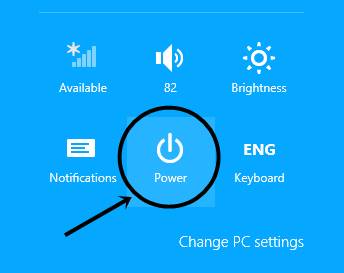
Figure 1.1
Step 3.
- Click the Power button, after clicking the power option, such interface appears in front of you.
As shown in figure 1.2.
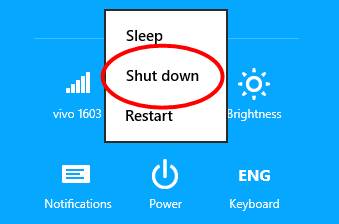
Figure 1.2
Step 4.
- Click the shut down option, after clicking this option your computer system and laptop Properly shut down.
As shown in figure 1.2.
How to shut down Laptop with keyboard
There are three ( 3 ) ways, you can Shut down your computer, Laptop and Desktop computer with the help of Some windows shutdown shortcut keys.
These all shortcut keys to shutdown laptop, which are given below.
- Alt + F4
- Ctrl + Alt + Del
- Win +X
1. Alt + F4
Note - This Alt + F4 shortcut key are worked on every windows operating system like - windows 7, Windows 8 & 8.1, Windows 10 and Windows 11.
To turn off your computer or laptop, press the "Alt + F4" shortcut key on the keyboard.
Some times it will not work properly. Because you will be working on other software.
So, first of all, you close all your tasks.
You can easily do it by following our steps.
Step 1.
- You press the Alt + F4 button on your keyboard. After pressing, some such interface will appear in front of you.
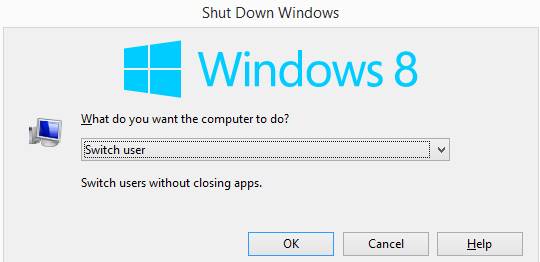
Figure 1.0
Step 2.
- After that, you have to click on the drop-down menu.
As shown in figure 1.1
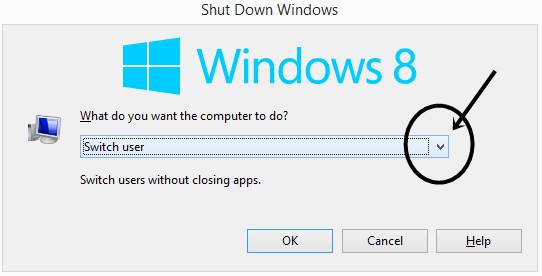
Figure 1.1
Step 3.
- After clicking, you have to select the shut down option.
As shown in figure 1.2
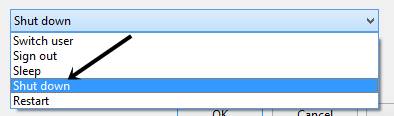
Figure 1.2
Step 4.
- After clicking Shut down option and press the Enter button on your keyboard, by doing this your laptop will shut down.
Note
- "Alt + F4" short cut function works by pressing both buttons simultaneously.
Learn - Types of Micro Computer
2. Ctrl + Alt + Del
Note - This Ctrl + Alt + Del ( Delete Button ) shortcut key are worked on every windows operating system like - windows 7, Windows 8 & 8.1, Windows 10 and Windows 11.
Ctrl + Alt + Del (Delete) button you can also shut down your laptop using this shortcut key.
You can follow these steps.
Step 1.
- You press the Ctrl + Alt + Del button on the keyboard. After pressing, some such screen appears in front of you. As given before you.
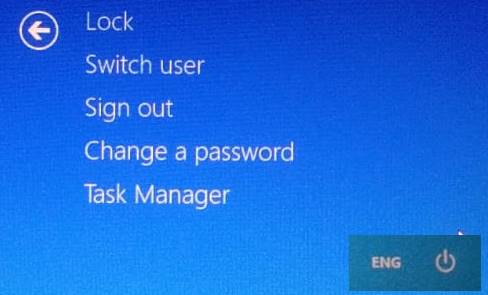
Step 2.
- You will see the icon of the power button below the right side. Then click on that power button.
Which is shown in the picture below.
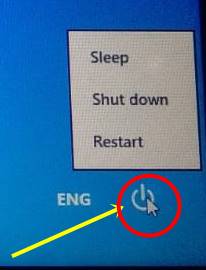
Step 3.
- Three types of options will appear after clicking. Out of those three options, you have to click on the shutdown option.
- Your laptop will shut down as soon as you click.
Which is shown in the picture below.
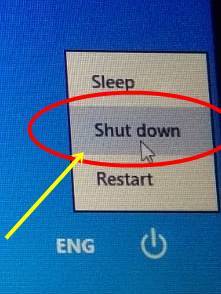
Note
- "Ctrl + Alt + Del" short cut function works by pressing both buttons simultaneously.
3. Win + X
Note - This Win + X shortcut key are worked on every windows operating system like - windows 7, Windows 8 & 8.1, Windows 10 and Windows 11. Win Means Windows Button.
You can turn off your laptop and computer system very easily using Win + X, shortcut key.
You can easily do it by following our step.
Step 1.
- Press Windows + X shortcut key on the keyboard.
- Some drag down option is open which is in front of you like this picture.
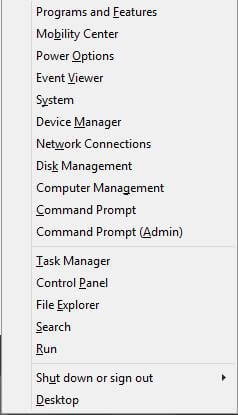
Step 2.
- Which includes some options, you choose the shutdown option and finally click on the shut down option and your computer will shut down.
As shown in the picture below.
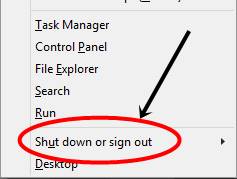
Note
- "Win + X" short cut function works by pressing both buttons simultaneously.
How to Shut Down Laptop & PC Video Tutorial
Watch this Video to Learn How to shut off Laptop and PC Quickly & Easily.
How to Turn Off laptop when it is hanged & Frozen
When your computer and laptop it is frozen & hanged and your laptop not responding.
The question is What to do if the laptop hangs and not responding?
So the only solution is to shut down your laptop, but you are not able to switch off a hanged laptop, at that time neither your keyboard nor mouse works.
Then this situation you get very upset. But I am going to solve your problem.
You press the Ctrl + Alt + Del shortcut button on your keyboard.
After pressing this button, click on the power button, after click power option and select the shut down option then your system will shut down.
Note - How to shutdown with the Ctrl + Alt + Del shortcut button has been explained in detail above.
How to Shut down laptop without Mouse
Whenever your computer and laptop mouse is not working.
You can shutdown your laptop using keyboard.
Shortcut key to shutdown laptop is given below.
1. Alt + F4
With the help of this shortcut key, you can shut down your computer without touching the mouse, just press "Alt + F4" and your computer will shut down.
2. Ctrl + Alt + Del
You can also shut down your computer with the help of Ctrl + Alt + Del.
Now, you can press together Ctrl + Alt + Del button.
Select Power Button and then click the shut down option.
3. Win + X
Win + X allows you to shut down your computer very easily with the help of this short cut button.
Press Win + X on your keyboard.
After pressing Win + X some drag down option will open which includes some options, but you have to select the shutdown option and finally click on the shutdown option and your computer will shut down.
How to Shut down Lenovo, Dell, HP & Acer Laptop
To turn off Lenovo laptop, Dell laptop, HP laptops & Acer laptop we can turn it off with the help of both mouse and keyboard.
To turn off the laptop with the mouse, first of all, we have to go to the start button and then click on the shutdown button.
We can also close Lenovo Laptop and Dell & HP laptops with the help of a keyboard.
There is 3 shortcut key to shut down the Acer laptop and other brands of the laptop with the help of a keyboard.
- Ctrl + Alt + Del
- Alt + F4
- Win + x
With the help of these shortcut keys. You can turn off your Lenovo laptop, Dell laptop and HP laptop and Acer laptop.
Use these methods, you can close any type of window laptop.
How to Shut down Window 10 Laptop
Follow these steps you can easily shut down window 10 laptop.
Step 1.
- To close window 10, first of all you will see the window button at the bottom left side of your screen. As shown in the picture.
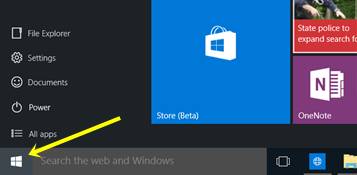
Step 2.
- Click on the window button. After that, you have to click on the power button.
As shown in the picture.
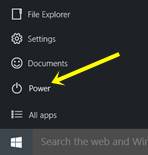
Step 3.
- After clicking power option, click on the shutdown option. As shown in the picture.
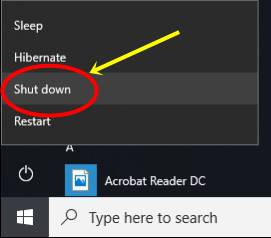
Windows 10 shutdown shortcut key
There are 3 shortcut key to shutdown Windows 10 laptop.
Press these shortcut key on your keyboard.
- Ctrl + Alt + Del
- Alt + F4
- Win + X
These all keys are shortcut keys to shutdown window 10.
How to Shut down Window 8 and 8.1
To close the windows 8 and 8.1 laptops, first of all, follow these steps.
- Go to the top right corner and click the settings menu.
- Click on the power option.
- Click on the shutdown option.
Your laptop computer will shut down as you do so.
How to Shut down Window 7 Laptop
Follow these steps you can easily shut down window 7
Step 1.
Press the Windows button on the keyboard or click the Start option.
Step 2.
Click the Shut down Option, your window 7 will be shutting down.
( OR ) --------
Windows 7 shutdown shortcut key
You can shut down your window 7 with the help of keyboard.
- Press Ctrl+Alt+Del shortcut key on your keyboard and click the power button in the bottom-right side of the computer screen.
- Press Alt+F4 shortcut key on your keyboard, after clicking to such Shutdown Windows screen interface appear in front of you and select Shut down option.
These all keys are shutdown shortcut keys for window 7.
You can using also this shortcut key to shutdown windows 7 laptop easily.
How to turn off a laptop Using Power Button?
Till now you have started the laptop using the power button of your laptop, but by changing the setting of your power button and you can also shut down your laptop using the power button only.
If you follow those steps as we have told, then you can also do it very easily. The step we are telling you will work on Windows 10 operating system.
Step 1.
- First of all open click on the Windows button.
- After clicking on the Windows button, now you have to click on the Settings option.
As we have shown in the picture below.
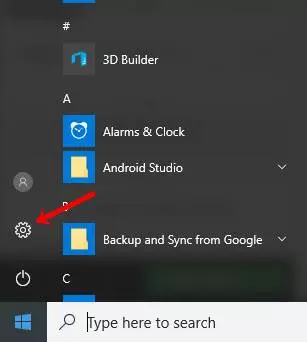
Step 2.
- After clicking on the setting option, a new interface will open in front of you and you will see many options.
- After that, you have to click on System option.
As we have shown in the picture below.
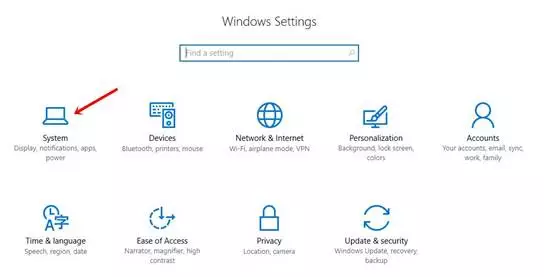
Step 3.
- After clicking on the System option, you have to click on the Power & sleep option.
- After that, you have to click on the Additional Power Setting option.
As we have shown in the picture below.
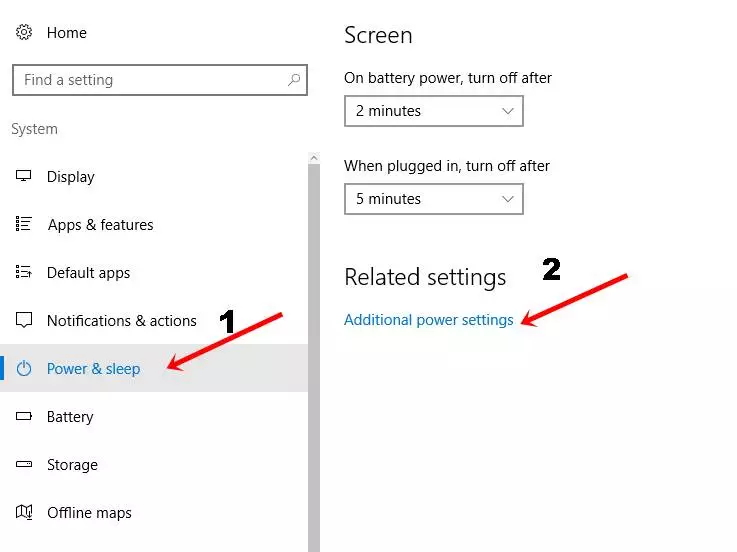
Step 4.
- After clicking on the additional power setting option, a new interface will open in front of you.
- After that, you have to click on Choose what the Power buttons do option.
As we have shown in the picture below.
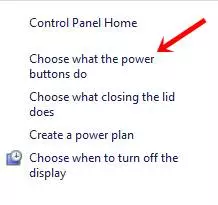
Step 5.
- After clicking on Choose what the Power buttons do option a new interface will open in front of you.
- After that, you will see when I press the power button.
- After that, you have to select the Shutdown option and then click on the Save changes option.
As we have shown in the picture below.
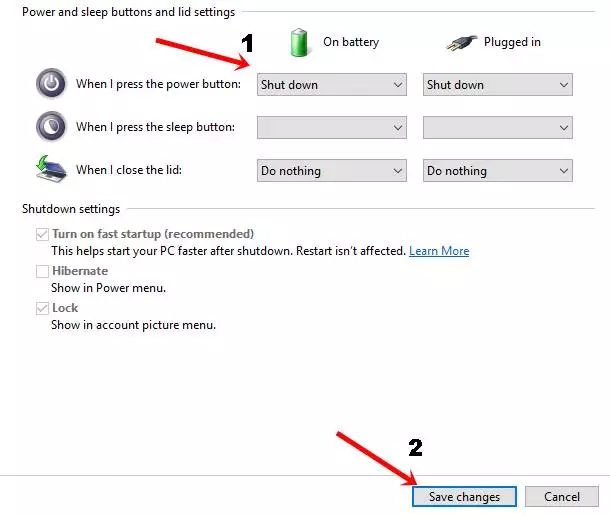
When you do this setting, as soon as you press the power button, your laptop shuts down.
I hope you understand this steps.
FAQ Related To How To Shut Down Laptop
Q.1 How do I force my laptop to shut down?
If you press the power button of your laptop or computer for 5 to 10 seconds, then your laptop forcefully turns off.
But do not forcefully turn off your laptop and computer. This can corrupt your data and operating system.
Q. 2 What happens when I close my laptop lid?
It depends on you how you have set up your laptop lid. Your laptop lid is by default in sleeping mode.
But you can change the mode of the lid of the laptop in three modes.
- Shutdown mode.
- Sleeping mode.
- Do nothing.
Q. 3 Why is my laptop shutting down when I close the lid?
Because your laptop will be set to lid shut down mode. So your laptop shut down when you close the lid.
Q. 4 How do I manually shut down my computer?
To shut down your computer manually, go to the power button and select the shutdown option then our computer shut down manually.
Or you can also manually shut down your computer system with the buttons
Alt + F4 and Ctrl + Alt + Del.
Q. 5 How do you restart a laptop when it's hanged?
It's very easy to restart a laptop when it is hanged,
Press the Ctrl + Alt + Del button on your keyboard, and go to the power button and click, after clicking the power button and go to the restart option and click, then your laptop is restarted now.
Q. 6 Should I turn my computer off at night?
Yes, because our laptop does a lot of work throughout the day, which makes our laptop hot. Laptops also need rest.
By shutting down the laptop at night, the capacity of working of the laptop remains for a long time and works correctly.
Shutting down the laptop at night also saves electricity.
Q. 7 Does force shutdown damage the computer?
Yes, force shutdown damage the computer.
Doing this will not cause any harm to your computer hardware, but doing so can cause a huge loss to your computer's data or operating system.
My advice is that you do not shut down the force repeatedly.
Q. 8 What is a hard shutdown on a computer?
Whenever we forcefully shut down our computer, this shutdown method is called a hard shutdown of a computer.
Q. 9 Does sleep mode damage your computer?
Sleep mode does not cause any harm to your computer or laptop. If you do not use a computer or laptop for a long time, do not keep it in sleep mode, instead shut it down.
By doing this your computer will remain safe.
Q. 10 How many ways to shutdown a computer?
There are different ways to shut down computer.
I am using these shortcut keys to shut down laptop or computer quickly and easily.
Some Shortcut keys given below :-
- Alt + F4
- Win + X
- Ctrl + Alt + Del
Q. 11 How to shutdown computer if mouse is not working ?
If your computer mouse is not working, then you can shut down your computer very easily with the help of some shortcut buttons.
Q. 12 How to shut down laptop i5 8 generation
Just as we turn off normal laptops, we can also close i3 and i5 laptops, we can shut down any generation of laptops.
Q. 13 How to turn off PC using keyboard ?
Help of these shortcut keys you can easily turn off your PC using keyboard.
- Alt + F4
- Win + X
- Ctrl + Alt + Del
Q. 14 Which key is used to shutdown the computer and Desktop ?
Help of these shortcut keys you can easily shutdown your computer and desktop.
- Alt + F4
- Win + X
- Ctrl + Alt + Del
Q. 15 Laptop shuts down when keyboard is inserted why
This happens when your keyboard becomes too old.
Because a shutdown shortcut is pressed, which is not visible. This is caused by a keyboard malfunction.
If you try using the new keyboard, then this problem will be fixed. This has happened to me as well, we also used a new keyboard.
If this problem also happens with the new keyboard, then show your laptop or computer in your nearest computer service center.
Q. 16 how to shut down laptop with keyboard windows 10?
It is very easy to shut down Windows 10 laptop or computer via keyboard.
First of all press the Win + X button on your keyboard then choose the shutdown or sign out option and click on the shutdown option.
Q. 17 What is the shortcut key to shutdown Windows 10?
There are various shortcut key to shutdown windows 10 Immediately, which shortcut keys are given below.
Q. 18 How do I turn off my laptop without the screen?
You can also turn off your laptop with the power button of your laptop. We have told about it in detail. Read to Continue...
Q. 19 Should we shut down laptop or sleep?
It is confusing in the minds of many people that we should shut down our laptop or do it in sleep mode.
It's my opinion that the laptop computer should be turned off after the work is done because using the laptop makes the laptop hot while running. If you turn off the laptop, then your laptop cools down slowly and your laptop does not deteriorate quickly.
If you put the laptop in sleep mode, even if your laptop does not work, your laptop remains on, which can spoil more quickly.
Read Basic Fundamentals of Computer System
- What is Computer?
- What is CPU?
- What is Software?
- Components of Computer System
- Hardware Components of Computer
- Parts of Computer
- Generations of Computer
- Classifications of Computer
- Applications of Computer
- Uses of Computer System
- Functions of Computer
- Uses of Computer Graphics
- Uses of Internet
- Uses of Smartphones
- Uses of Mobile Phone
- Uses of Laptop
- Types of Laptop
- Different Types of Computer
- Types of Web Browser
- Block Diagram of Computer
- Advantages of Computer
- Disadvantages of Computer
- Characteristics of Computer
- Limitations of Computer
- Capabilities of Computer
- Elements of Computer System
- Structure of Computer
- Names of Computer
- What is Accuracy in Computer ?
- What is Speed in computer?
- Types of Operating System
- What is Pen Drive?
- What is Portable Computer and its types?
- Advantages and Disadvantages of Internet
- Advantages and Disadvantages of Mobile Phone
- Advantages and Disadvantages of Email
- Examples of Hardware
- Examples of Utility Software
- Examples of Web Applications
- Parts of Keyboard
- Parts of Mouse
- Parts of CPU
- Parts of Motherboard
- Parts of Printer
- Parts of Scanner
- What is Web Browser?
I Hope you Understand How to shut down laptop. share this and mention your comment.
Do you want fastest & easiest ways to Grow your Computer Skill Join Quick Learn Computer.
Omg i was panic
My laptop is hang There is no sign in text and shutdown text i search and Google and its work thank youuuuu
Thank you Kevin visit again. Have a nice day…
My laptop dell latitude has hanged
It can’t allow me shut down
What do I do I’ve tried alt+ctrl+del & f4+Alt nothing!!
I was curious if you ever thought of changing the layout
of your website? Its very well written; I love what youve got to say.
But maybe you could a little more in the way of content so people could connect with
it better. Youve got an awful lot of text for only
having 1 or 2 images. Maybe you could space it out better?
My laptop dell latitude has hanged
It can’t allow me shut down
What do I do I’ve tried alt+ctrl+del & f4+Alt nothing!!
Excellent work well explained! I love your work.
Thanks, Charismah
Thanks very much 🥰
Thanks, Monika
Thanks so much. I was running a Web program and couldn’t find the task bars to shut down. Alt + F4 did the magic immediately.
Thanks so much.
Welcome, Uzoma
This is very useful. Thanks for your educative idea.
Welcome nsioscar umoren
Most Welcome Nsioscar umoren
thank you very much! used this technique when no Shut Down option seemed possible.
Welcome Ellen Levy
Very good instructions but a little duplicative.
Thanks, Christina Mackenzie
very good publish, i actually love this web site, carry on it
Your articles are incredibly helpful to me. Thank you! May I request more information?
Dude these articles have been really helpful to me. They really helped me out.
You’ve been very helpful to me. Thank you!
Thank you for posting this. I really enjoyed reading it, especially because it addressed my question. It helped me a lot and I hope it will help others too.
Alot of good information on this blog, thanks!